Instructions for Telecom Billing Coordinators
UA Telecommunications uses PCR360 as our billing application. Learn more about the software below.
Logging In
To log in to view the statement for a given FOAPAL, please follow the instructions below:
Visit https://pcr.ua.edu, and enter your mybama username and password, then click Login. You will receive a DUO push to your phone to confirm your identity. Please note, we recommend you use Chrome, Firefox or Edge internet browsers. The screen should look like the screenshot below.

After you log in, you will be presented with a “Getting Started” welcome screen. You can click “View My Bill” directly from this welcome screen.
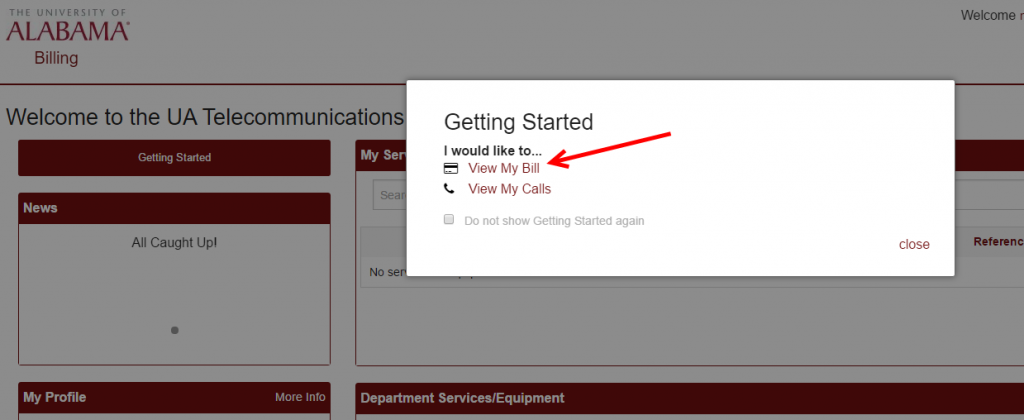
Summary Bills
The first bill that you will see after clicking “View My Bill” is one consolidated statement for all FOAPALs which your username has permissions to view in PCR360. To view the statement for one individual FOAPAL, click the drop-down labeled “Charge Account” and select the FOAPAL you would like to view.

The first several sections of the bill are summary sections.
The “Charge Summary” section reflects charges outside of standard Infrastructure Technology Services Fee coverage. This summary will include fees such as off-campus fiber connectivity, data circuits, alarm lines, contact center seat licenses, phone menu/call hander charges, international calls, etc.
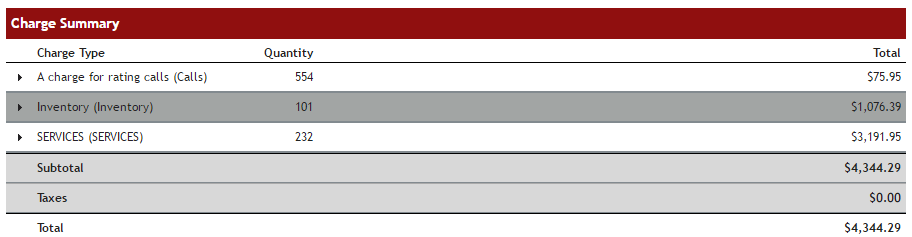
The “Object Code Summary” section breaks the bill down by the charge code type. The sample bill below includes both a one-time install charge related to a service order, and a one-time miscellaneous charge.
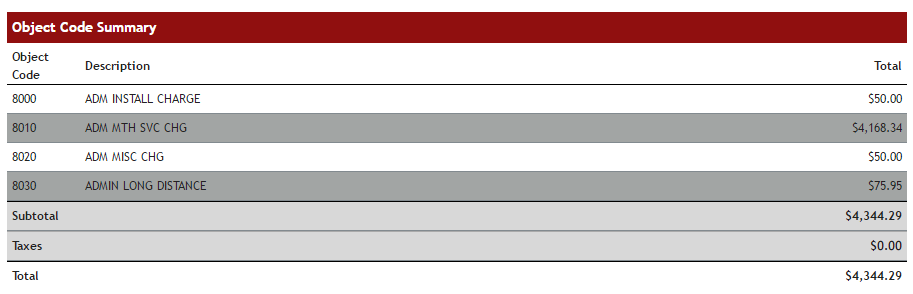
Most departmental charges are not taxable, so the “Object Code Tax Summary” and “Tax Summary” sections will usually be $0.
After the summary sections are the actual services. The services section will show a total cost for all charges associated with that service.
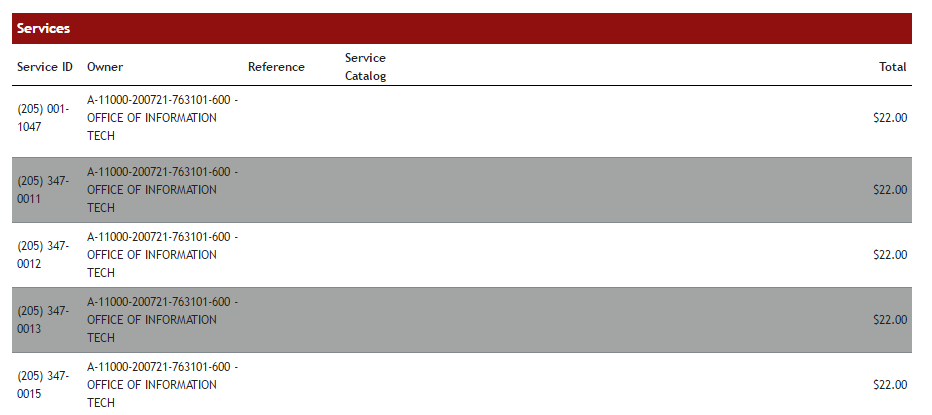
Detailed Bills
Most coordinators elect to download a PDF of the full detailed bill rather than the summary bills above.
To access the full detailed bill, click “Switch to full detailed view” at the top of the bill.

The full detailed bill adds details under all sections. The details under the summary sections at the top are redundant, and can be hidden. Click on the downward-pointing triangles next to the summaries to collapse those sections.
The details under the services section are where the actual cost breakdowns are the easiest to see, so after the summaries are collapsed, scroll down to the Services section to see the details of the charges.

Click the “Download as PDF” link at the top of the bill to download a PDF of the bill. The PDF will include the expanded summary sections which may not be needed, but beneath those summaries will be the details by service.

Please contact Telecommunications at 205-348-9555 for additional assistance.