Most shared mailboxes are set to “automap” which means the mailbox will automatically appear beneath your main mailbox in Outlook. In this example, the “itservicedesk” shared mailbox is set to automap, and appears beneath the personal mailbox folders.
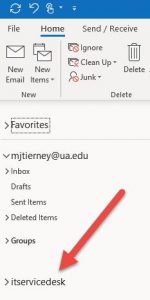
In some instances, accounts are not set to automap; this is often the case when the shared mailbox is exceedingly large and would slow Outlook down for daily use. To access non-automapped shared mailboxes, log in to Outlook on the web at https://outlook.office.com using your usual credentials, then click on your image/initials in the top right, and select “Open another mailbox”
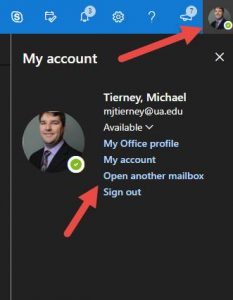
Enter the name or email address of the mailbox you would like to open, then click “Open”
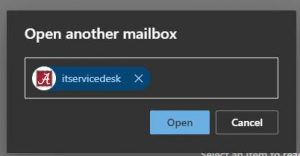
The shared mailbox will open in another tab.
If you need further assistance, contact the IT Service Desk.