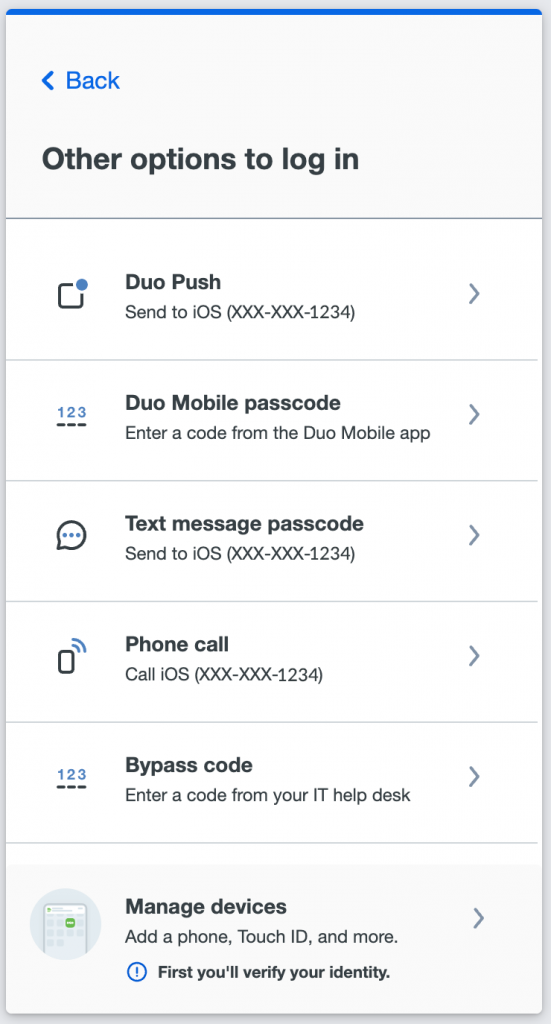Last year, Duo rolled out updates to its mobile application. This year, Duo is introducing a new look to the Duo prompt that users see when accessing applications. Below are examples of the old and new Duo prompts.
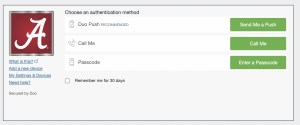
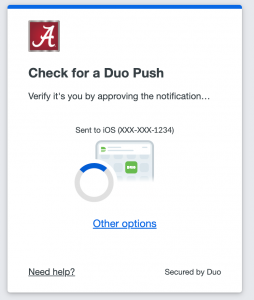
OIT will be applying the new prompt to various Duo-required applications throughout the spring semester. The largest change will occur on Wednesday, May 18 when OIT will apply the new look to Microsoft 365 and myBama.
The new prompt provides a visual and technical redesign. The new Duo prompt remembers a user’s last-used authentication method and displays that option by default. Users will not see other available login methods until they click “other options.” If push (recommended) is the last-used authentication method, Duo will automatically send a Duo push to the user’s device without needing to click a button.
Duo will continue to allow for push notifications, calls and passcodes. Please note, OIT recommends all UA students, faculty and staff use the push notification option as it provides additional login details in the mobile app.
Frequently Asked Questions
What’s different with the new Duo prompt?
The new look provides a visual and technical redesign of the traditional Duo prompt. The new prompt offers an updated appearance and a few noteworthy technical changes.
The new Duo prompt remembers a user’s last-used authentication method and displays that option by default. Users will not see other available login methods until they click “other options.” If push (recommended) is the last-used authentication method, Duo will automatically send a Duo push to the user’s device without needing to click a button.
Why do I see a “Trust browser” prompt after I log in?
Rather than checking a box to “remember me for 30 days” users can select to trust their browser. This option should only be used on personal machines that are password protected.
How can I edit or add a new device?
Users can add or edit their available devices by clicking “other options” in the prompt, then selecting “Manage devices.” From there, users can view a listing of current devices and make edits.