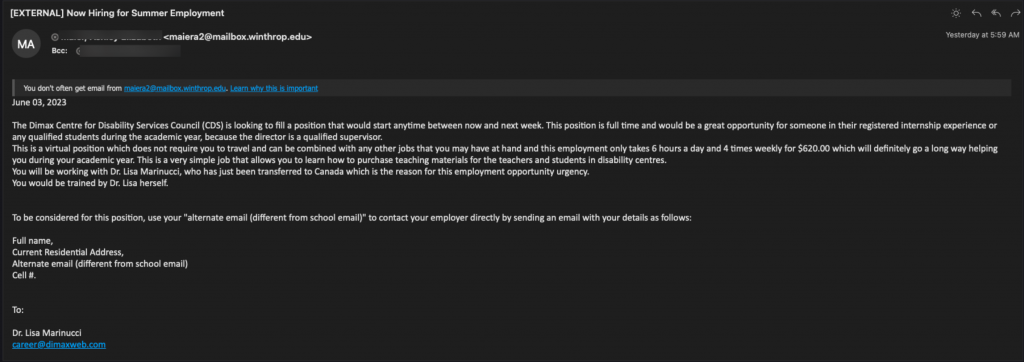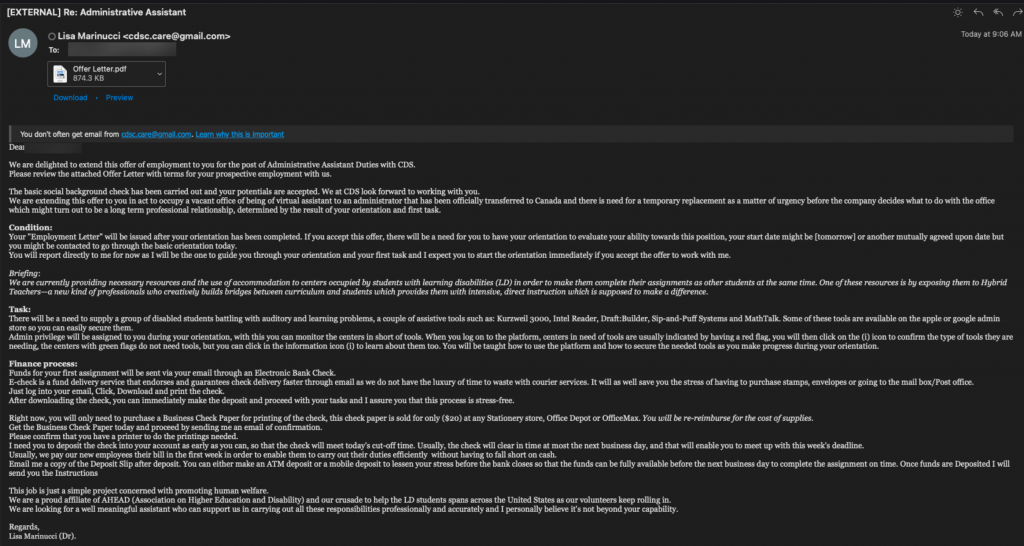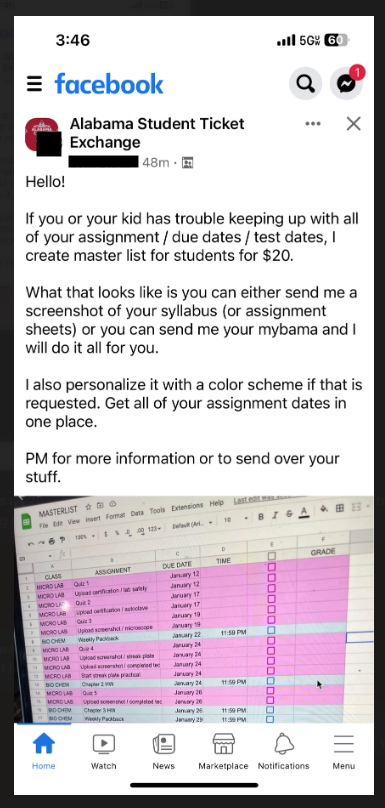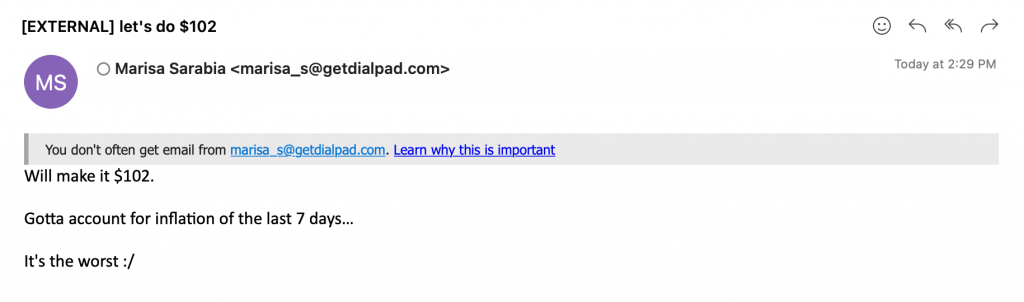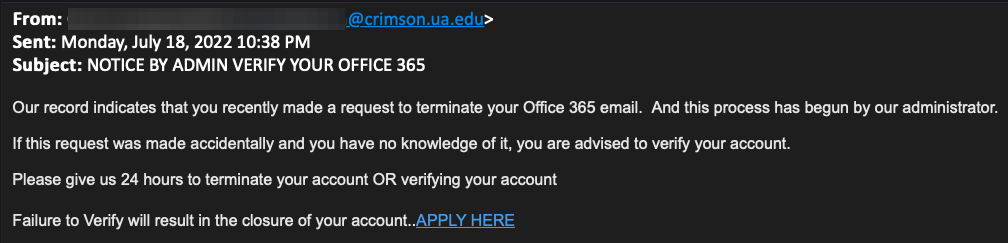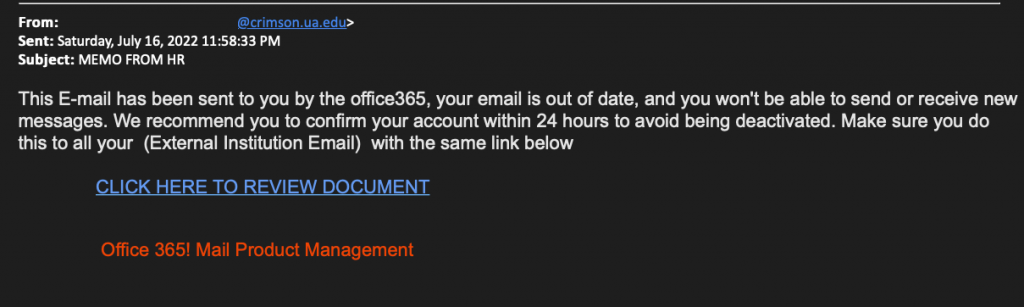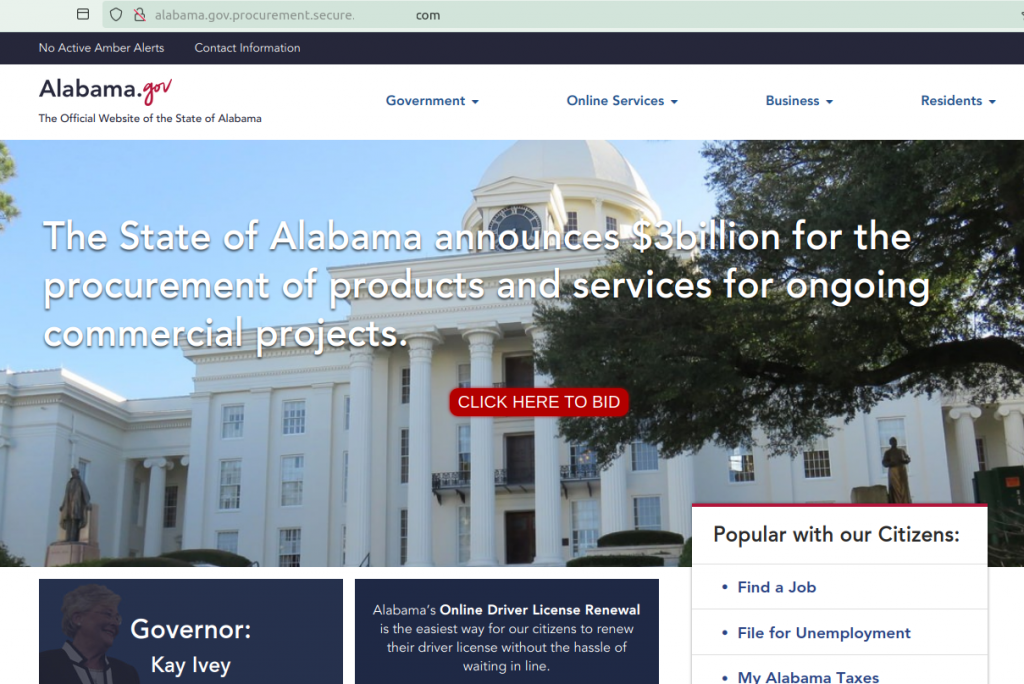Beware: Smishing Scams Impersonating UA Leadership
- May 13th, 2024
- in Security Alert
We want to bring to your attention a concerning trend that has been on the rise recently: smishing scams impersonating UA leadership. “Smishing” is a term used to describe phishing scams that occur via SMS or text messages.
These fraudulent messages may appear to be from President Bell or another university official, and they often aim to deceive recipients into providing personal information, financial details, or access to sensitive university systems.
We want to emphasize that these messages are not legitimate communications from President Bell or any university representative. They are malicious attempts to exploit our community members.
While we urge everyone to remain vigilant, we do not require individuals to report these smishing attempts unless they have already provided sensitive information or access to their devices. However, it is crucial to spread awareness and caution among our community members to prevent falling victim to these scams.
If you receive a suspicious message claiming to be from President Stuart Bell or any other university authority figure, please refrain from clicking on any links or providing any personal information. Instead, you can report these messages to your mobile carrier for further investigation.