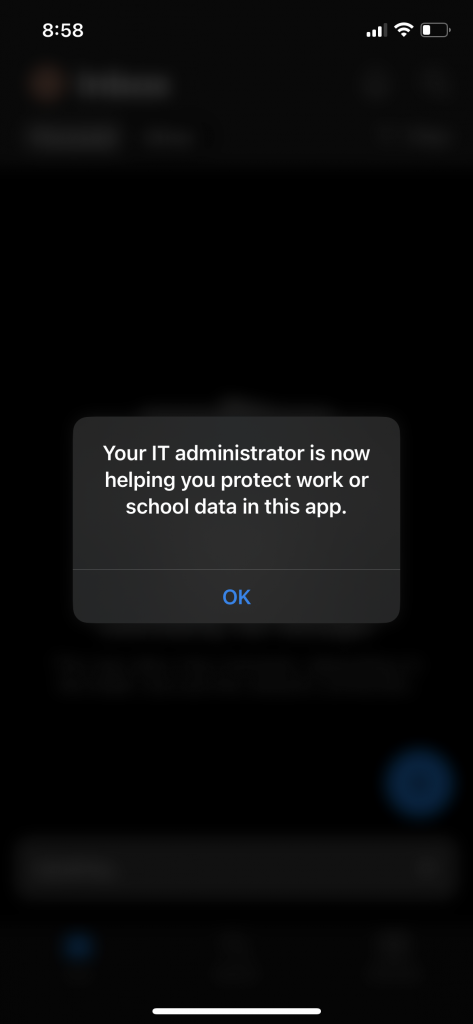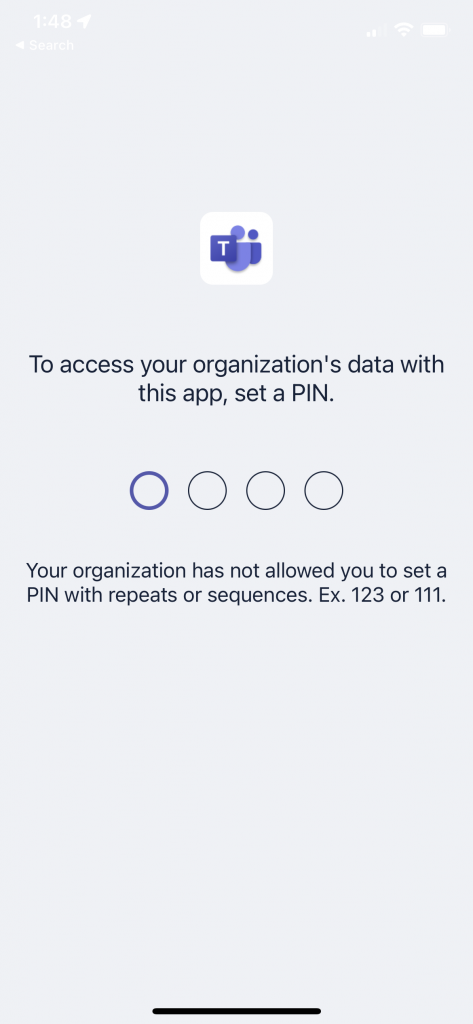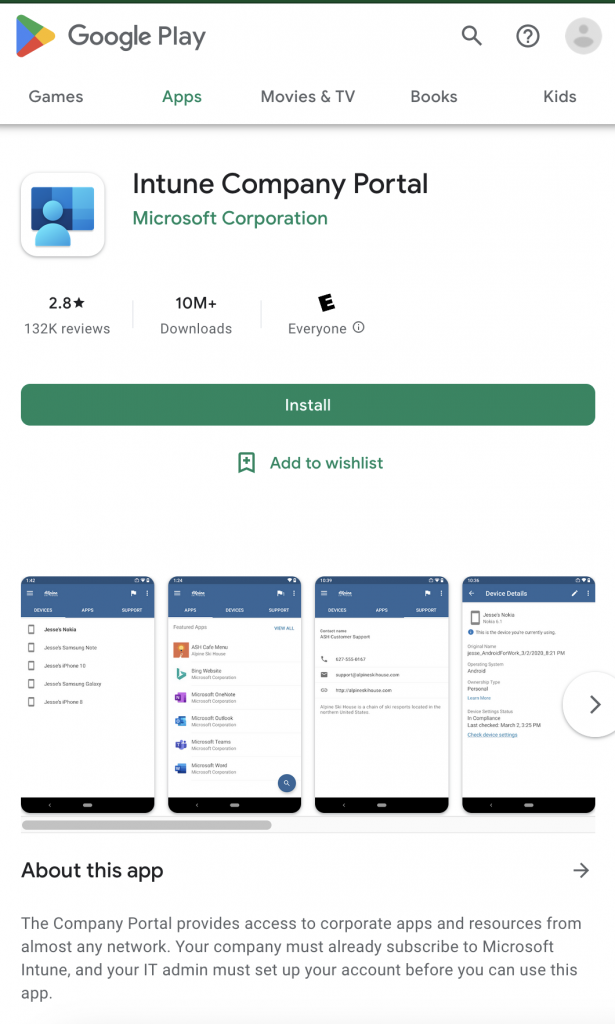New DUO Operation System Requirements
- July 22nd, 2024
- in Software News
DUO is the two-factor security authentication that the University of Alabama requires students and faculty to use in order to access myBama accounts. DUO now has new operation system requirements that students and faculty need review for their devices.
iOS
The current version of DUO Mobile supports iOS 15.0 and greater, but we cannot guarantee DUO Mobile’s functionality on preview/beta software provided by Apple. DUO recommends upgrading to the most recent version of iOS available for your device. The DUO Mobile app in compatible with the M1 iPad Pro.
iOS 14 and older
Users running versions 14 and older will not be able to download the latest version of Duo Mobile from the App Store. This removal from the App Store does not affect mobile app authentications for users who have already downloaded the app.
Additionally, we no longer provide troubleshooting support, bug fixes, maintenance fixes, or security updates for mobile devices running version 14 and older.
This end-of-support milestone is not an end-of-life for our application on devices with this operating system (or older operating systems that are no longer supported); push and app-generated passcode authentications will continue to function on installed apps. While authentications will continue to function, we always recommend users run the latest version of Duo Mobile on a supported operating system to maintain a strong security posture and get access to the latest features and improvements.
Android
The current version of Duo Mobile supports Android 11.0 and greater and Android Go 11.0 and greater. Duo recommends upgrading to the most recent version of Android available for your device. We cannot ensure the compatibility of Duo Mobile with custom variants or distributions of Android. Duo Mobile is not supported for use on ChromeOS or Huawei. Duo does not provide official support for non-standard custom Android distributions like OnePlus, LineageOS, or ColorOS.
February 8, 2024 was the last date of support or Duo Mobile on Android 10. Effective February 8, 2024, Android 11 is the minimum supported version for Duo Mobile. This only applies to the Duo Mobile app support.
Please note: This article does not apply to the operating systems policy determination for out-of-date Android version, which already has Android 11 marked as EOL: Duo Administration – Policy & Control: Android Version Information
Android 10 and older
Users on Android versions 10 and older will not be able to download the latest version of Duo Mobile from the Play Store. This removal from the Play Store will not affect mobile app authentications for users who have already downloaded the app.
Additionally, we no longer provide troubleshooting support, bug fixes, maintenance fixes, or security updates for mobile devices running versions 9 and older.
This end-of-support milestone is not an end-of-life for our application on devices with this operating system (or older operating systems that are no longer supported); push and app-generated passcode authentications will continue to function on installed apps. While authentications will continue to function, we always recommend users run the latest version of Duo Mobile on a supported operating system to maintain a strong security posture and get access to the latest features and improvements.
If your phone cannot run these OS please contact the OIT help desk for other alternatives.