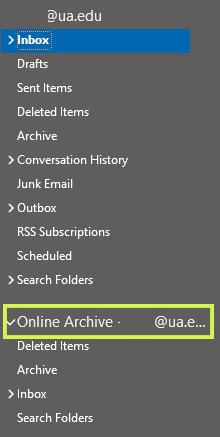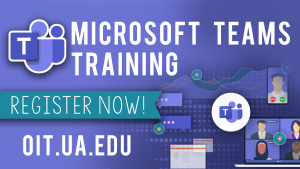Flipgrid to Replace VoiceThread
- June 9th, 2021
- in Software News
Flipgrid is available to UA students, faculty and staff. Flipgrid offers a modern, fun and accessible video discussion option for UA instructors and students, ideal for engaging students asynchronously.
By using Flipgrid, instructors can increase feelings of social connections and community among students while providing students with the opportunity to develop their voices. All UA students, faculty and staff have access to Flipgrid through UA’s Microsoft license agreement.
Flipgrid can be embedded in a Blackboard Learn course or viewed from a browser or the Flipgrid app, which is available on mobile devices. Instructors can create welcome videos with the tool, and students can use it for presentations. Instructors can create Flipgrid assignments and allow students to…
- Verbalize their thinking process
- Create and deliver short how-to videos
- Create or participate in a digital video scavenger hunt
- Verbalize goals or reflect
- Provide digital or oral reading responses
- Collaborate on projects
- Provide feedback through peer reviews
- Summarize and highlight student work or discussions
- Plus, so much more!
Get started with Flipgrid at flipgrid.com. Click the Educator Sign up button and choose to login with a Microsoft O365 account. Enter your myBamausername@ua.edu email address, or Crimson email address, and password to sign in. More information and guides for using Flipgrid is available on the CIT website.
UA is transitioning to Flipgrid as our video discussion and collaboration tool. Effective for the Fall 2021 semester, VoiceThread will no longer be available to UA students, faculty and staff. If you previously used VoiceThread for recorded lectures, you can export that content and upload into Panopto, then share it as a link in Flipgrid. We have step-by-step instructions on how to export VoiceThread content on the CIT website.