There are several free email providers individuals may use when establishing a personal email account. Some of the more popular options include Gmail (Google Mail), Yahoo Mail, Outlook.com, and iCloud Mail. The information below provides documentation on the current process for creating a new personal account in Gmail and moving content to that account. Please note that the Gmail processes are subject to change and the screenshots below may not reflect changes Google makes to their processes. The University does not endorse Gmail or provide Gmail support and is supplying this documentation for informational purposes.
Create Your Personal Gmail Account
- To sign up for a personal Gmail account, visit Gmail.com and click the “Create account” link on the sign in page and then select “For myself” from the drop-down menu:
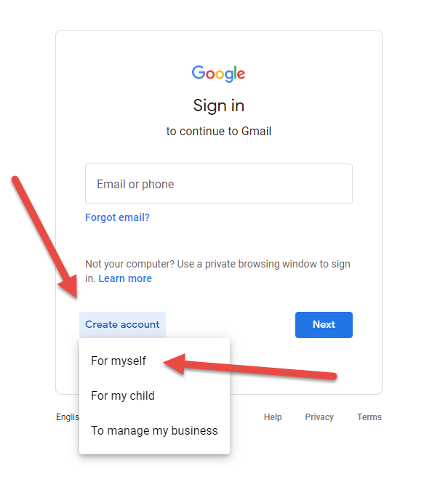
- Google will prompt you to enter your name information, select a username, and establish a password:
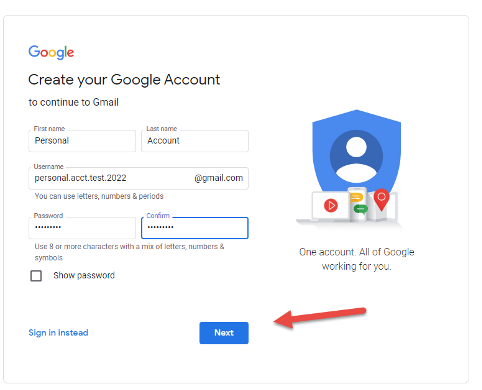
- Complete the required fields and click “Next” – Google will then prompt you for some additional information you can use to verify your account should you lose or forget your password in the future.
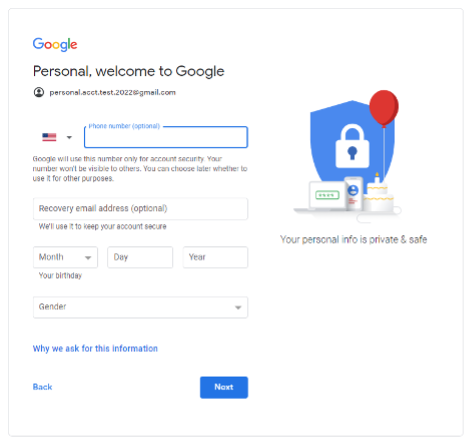
- You will then be prompted to agree to Google’s Privacy Policy and Terms of Service. Click Agree
- Once you agree to the terms of service, you will be presented with your new Gmail mailbox. Please visit Google’s site for additional information on setting up the account on an iPhone or Android device.
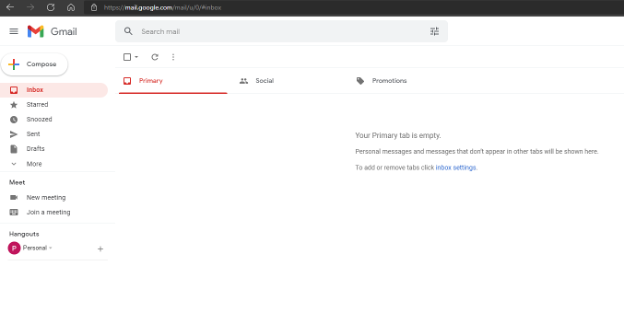
Move Contacts to Your Gmail Account
You may wish to export your contacts from your UA email and transition them to your new Gmail account. To export your contacts from the Outlook Web portal (https://outlook.office.com):
- Log in to Outlook Web using your myBama credentials at outlook.office.com
- Complete the multi-factor authentication (either Duo or Microsoft Multifactor)
- Click on the “People” icon in the left-hand menu area
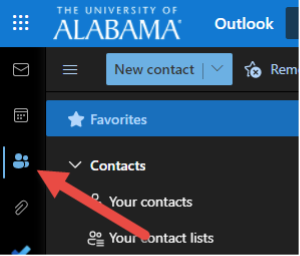
- In the top right corner of the screen, click on the “Manage” menu, and then select “Export contacts”
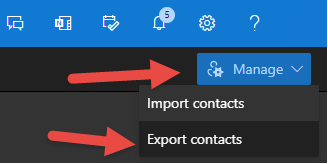
- If you have your contacts sorted by folders, you may select a specific folder to export, or you may simply leave the default “All contacts” option selected, then click “Export”
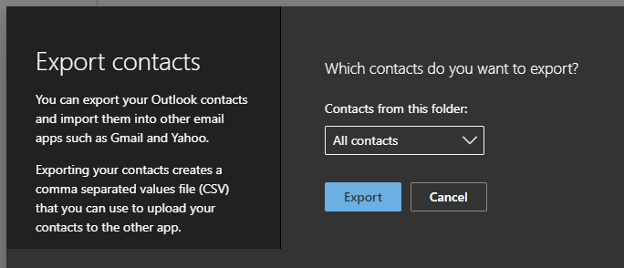
- Your contacts will be saved in a file named contacts.csv in your default download folder
- In your new Gmail account, click the “9-dots” icon for the Google service options in the top right-hand side of the screen, then select “Contacts”
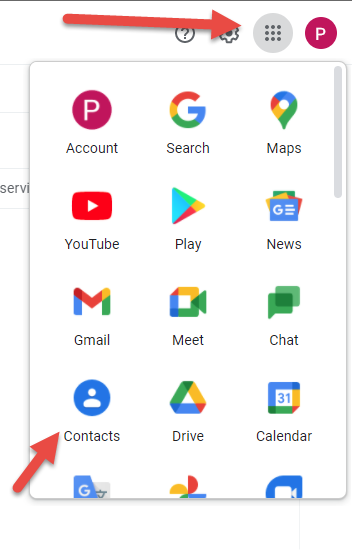
- Select “Import” from the menu on the left:
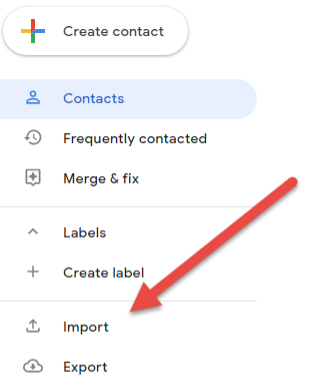
- Click “Select file” and then browse to the download folder and select the contacts.csv file downloaded from Outlook.office.com
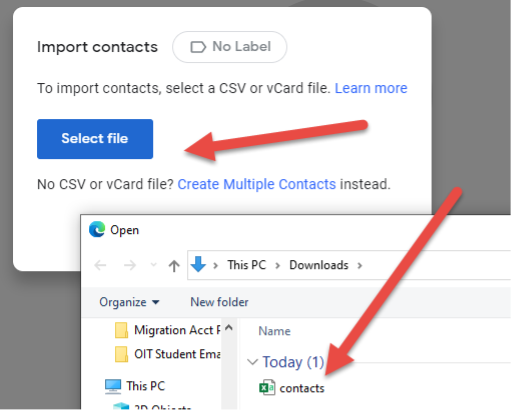
- Click “Import”
- You will see a brief “Importing contacts” progress bar in the bottom right of the screen, and then all of your contacts will populate into Gmail
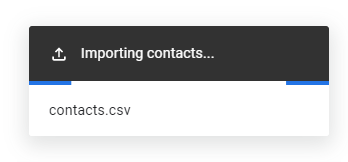
Move Emails to Your New Account
The University does not suggest bulk exporting of email. You may wish to log in to your UA email and forward individual messages you want to save to your new Gmail account:
- Log in to Outlook Web using your myBama credentials at outlook.office.com
- Complete the multi-factor authentication (either Duo or Microsoft Multifactor)
- Select the message you would like to retain then click the down arrow next to “Reply all” and select “Forward” from the drop-down menu
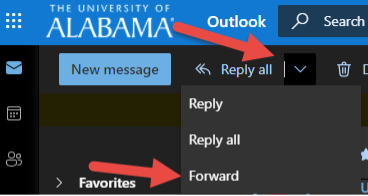
- Enter your new Gmail account information in the “To” field and then click “Send” at the bottom of the message
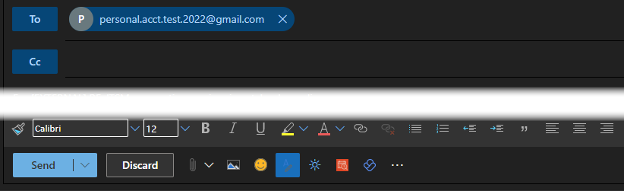
Other Things to Consider
- You may wish to reach out to your existing contacts to advise them of your new personal email address.
- You should also make a list of other service providers who may be using your @ua.edu email address and update your contact information with those providers. Service providers to consider are:
- Banking and financial institutions
- Health care providers
- Retirement accounts
- Media accounts (Netflix, etc.)
- You may wish to review your bank and credit card statements for recurring charges from vendors, as you may have online accounts set up with those vendors using your @ua.edu email address.