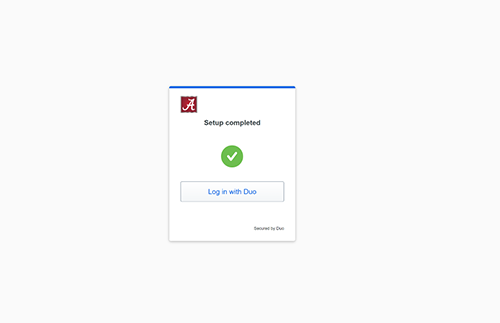Step 1 – Log into myBama
Visit myBama.ua.edu and log in with your myBama username and password.

Step 2 – Start setup
Once you’ve logged in, you’ll be presented with a screen to start setup. Click the Next button to get started.

Step 3 – Authentication Option
Select your preferred method for logging in with Duo, the Duo Mobile option is recommended.

Step 4 – Enter phone number
If you select Duo mobile, which is recommended, insert your phone number and check that it is the correct number.

Step 5 – Confirm ownership
Click the Send me a Passcode button to verify your phone number.

Use the code sent to your mobile device to verify.
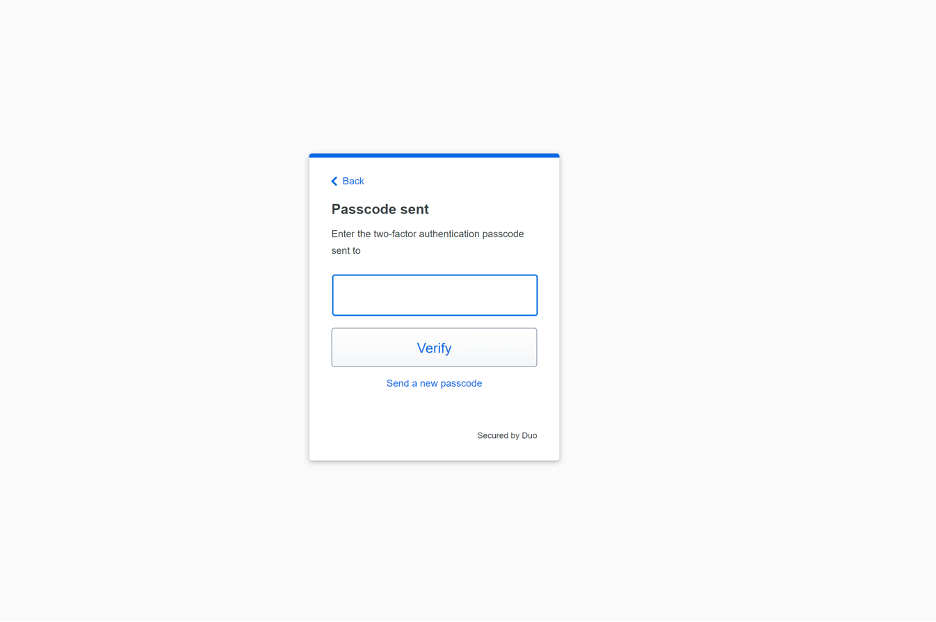
Step 6 – Install Duo mobile on your device
Visit the app store on your mobile device. Search for and download the Duo Mobile app.

Step 7 – Activate app
Once you’ve installed the app on your smartphone, open the app and activate it by following the on screen prompts. Click Add Account. Hold your phone up to your computer screen to scan the QR code. If you are not at a computer, you can click the link to have an activation link emailed to you.

Step 8 – Success
You’ll receive a success message.
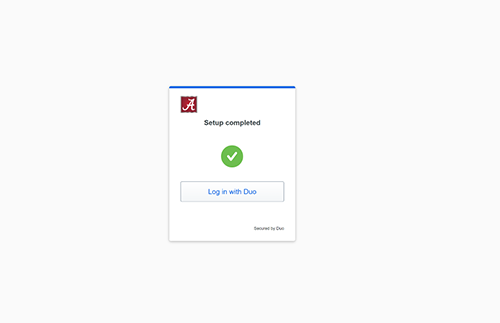
You’re ready to use Duo!
You can add multiple devices to your Duo account. Just click the Settings button on the Duo prompt, then Add a New Device. You can register smart phones, cell phones, tablets and landline phones. We recommend adding two devices, so that in the event a user gets a new phone they will still be able to use Duo. Learn more about this, and more on our tutorials page.