About Freedom Scientific
Eligibility
Faculty, Staff, Students
Freedom Scientific is a Windows software company that provides access to print and computers for individuals who are blind or have low vision. The innovative technology is designed to promote independence, allowing blind and low-vision individuals the same access to information as their sighted peers.
JAWS (Job Access With Speech)
JAWS is a fully functional screen reader tailored for users who are blind or low vision. It provides speech output using high-quality voices as well as Braille display support for users who prefer tactile output. JAWS keyboard navigation enables users to fully control the Windows environment, including web browsing, document editing, and application use.ZoomText
ZoomText is a screen magnification and reading software designed for users with low vision and users with reading disabilities. It offers screen magnification up to 60x with high-definition text; visual text enhancements to improve legibility; and AppReader and DocReader tools that read documents, web pages, and emails aloud, either within the original application or in a reformatted view for easier reading.Fusion
Fusion combines the full capabilities of ZoomText and JAWS into a single integrated application. It is ideal for users with progressive vision loss or organizations serving individuals with a range of visual impairments. Key features include a single installer and license that activates both ZoomText and JAWS, seamless switching between magnification and screen reading modes, and unified support and training resources.How to Obtain Freedom Scientific Software
For PERSONAL Use (non-UA-issued devices)
Students, faculty, and staff can download and access Freedom Scientific Software (FSS) on their personal devices (non-UA-issued) using the link below. Register using your Crimson email address or myBamausername@ua.edu email address and create an account. You will receive a confirmation email that will require you to log in. Choose the software you would like to add to your account and click download. After the app is installed, you will need to reboot your machine, and the software will be activated by default.
This link is not to be used for your work laptops or desktops.
For UA-Issued Workstation and Computer Lab Use
Faculty and staff can download and access Freedom Scientific Software (FSS) on their UA-issued devices using the Software Center. On your PC, search for Software Center, and then click on the Freedom Scientific icon. Click “Install” and the software download will begin (steps below). After installing, restart your computer, and icons for JAWS, ZoomText, and Fusion will appear on your homepage.
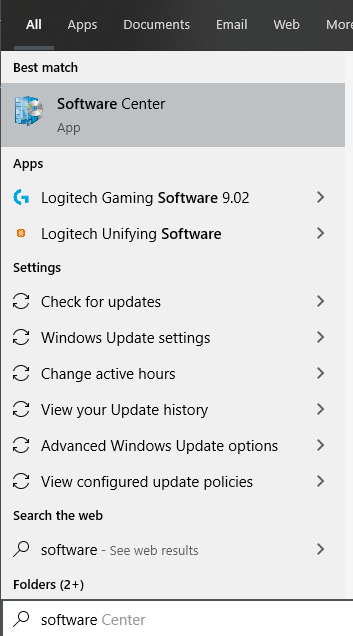
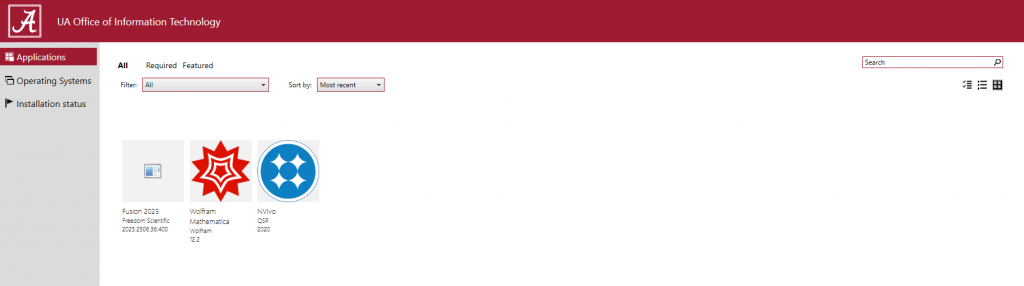

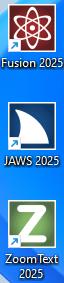
Software Center Support
The Software Center is accessible on Windows PCs within the UA domain. If you are having difficulty accessing the software center, follow these steps:
- Reach out to your unit’s IT support
- If your local IT support was unable to help, put in a ticket with the IT Service Desk.
ELIGIBILITY AND COST
Freedom Scientific is free
LICENSING INFORMATION
Freedom Scientific is available to all users
SOFTWARE INFORMATION
This software is available for Windows users only