About Adobe Creative Cloud
Eligibility
Faculty, Staff, Students
Adobe Creative Cloud provides apps and services to elevate your content. Adobe offers tools to enhance your photography, create graphics, develop videos, print materials, websites and more! Bonus! With your UA Creative Cloud account, you have access to most Adobe Stock content.
Creative Cloud Web Tools
- Creative Cloud Express
- Adobe Fonts
- Behance
- Acrobat
- Portfolio
- Lightroom
Creative Cloud Desktop Apps
- Creative Cloud Express – Premium
- Adobe Stock – Access to Approximately 85% of Adobe Stock Content
- Adobe Photoshop
- Adobe Illustrator
- Adobe InDesign
- Adobe Bridge
- Adobe Acrobat Pro
- Adobe Dreamweaver
- Adobe Animate
- Adobe Premiere Pro
- Adobe After Effects
- Adobe Audition
- Adobe Prelude
- Adobe Media Encoder
- Adobe Aero
- Adobe Character Animator
- Adobe Fresco on the iPad
- Adobe Illustrator on the iPad
- Adobe InCopy
- Adobe Photoshop Express
- Adobe Photoshop on the iPad
- Adobe Photoshop Lightroom
- Adobe Photoshop Lightroom Classic
- Adobe Premiere Rush
- Adobe Substance 3D Collection
- Adobe XD
- Acrobat Reader mobile
- Adobe Capture
- Adobe Comp
- Adobe Connect
- Adobe Fill & Sign
- Adobe Scan
- Adobe Sign
- Photoshop Camera
Creative Cloud Mobile Apps
- Creative Cloud Express
- Photoshop
- Photoshop Camera
- Photoshop Express
- Photoshop Fix
- Photoshop Mix
- Lightroom
- Premiere Rush
- Fresco
- Aero
- Capture
- Spark Video
- Spark Page
- Behance
- XD
- Acrobat Reader
- Scan
- Comp
- Illustrator
Adobe Stock
UA’s Adobe license now includes access to most Adobe Stock content. UA students, faculty and staff can now use Adobe stock content including images, videos, templates and more!
Creative Cloud Storage
An Adobe Enterprise ID includes 100GB of cloud storage; however, OIT recommends Box or OneDrive cloud storage which is secure, encrypted and HIPAA compliant.
Creative Cloud at UA
Join the Creative Community
Adobe Creative Cloud is even more fun with colleagues. Join the Adobe Creatives Microsoft Team to connect with other students and faculty who are using Adobe Creative Cloud in their courses. This space offers news, updates and events from Adobe, and it also serves as a space to build community among Adobe users.
How to Obtain Adobe Creative Cloud
Faculty/Staff Access
Faculty and staff can choose between an Adobe Acrobat account or an Adobe Creative Cloud Account.
Adobe Acrobat is used for viewing, printing, signing and sharing Adobe PDFs. Adobe Creative Cloud includes Photoshop, InDesign, DreamWeaver and many others. Both accounts require the Creative Cloud application to be downloaded. Please follow the steps below.
Step 1 – Activate Account.
Click the link below to activate your Adobe Creative Cloud Account.
Step 2 – Account Ready.
You’ll be redirected to a confirmation screen that your Adobe account is ready.
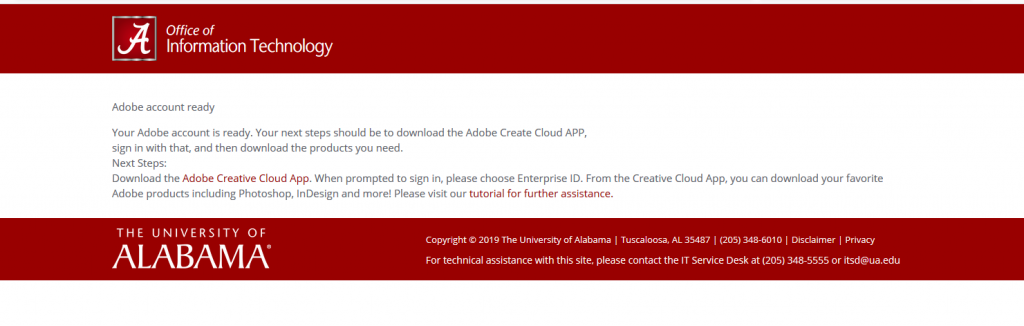
Step 3 – Download the Creative Cloud App.
Visit the Adobe Website to download the Creative Cloud App.
Step 4 – Sign In with an Enterprise ID.
Once the Creative Cloud App is installed, the program will launch and request a sign in. Enter your mybamausername@ua.edu email address.
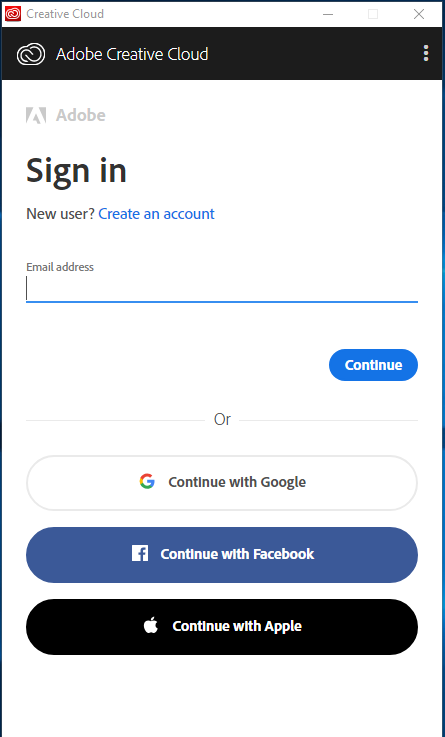
Step 5 – Continue to sign in with Enterprise ID.
Select Company or School Account.
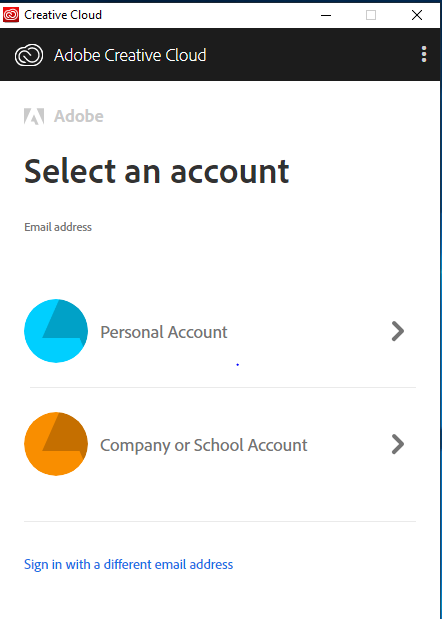
Step 6 – Sign in with myBama credentials.
You will be directed to a myBama sign in screen. Login with your myBama credentials.
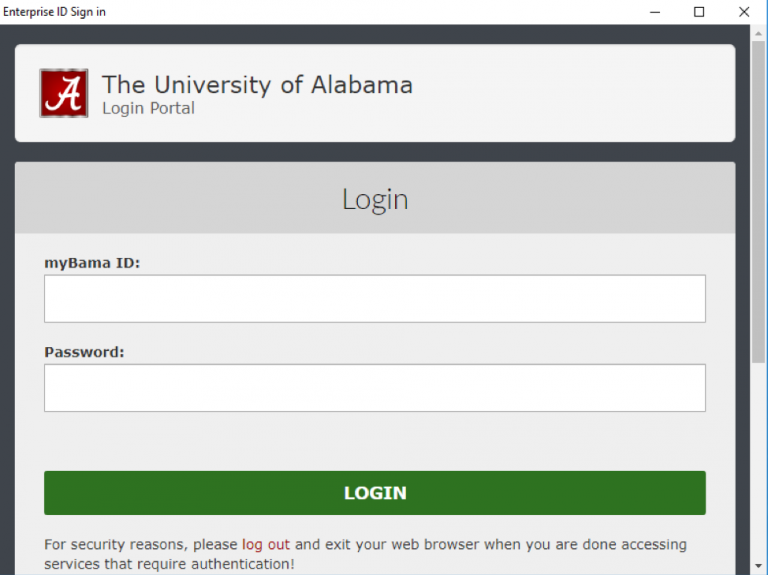
Step 7 – Get Creative!
Your account is now ready. If you selected an Adobe Acrobat account, you can now download the Acrobat app. If you selected an Adobe Creative Cloud app, you can now download Creative Cloud applications such as Photoshop, InDesign and more by choosing the apps tab.
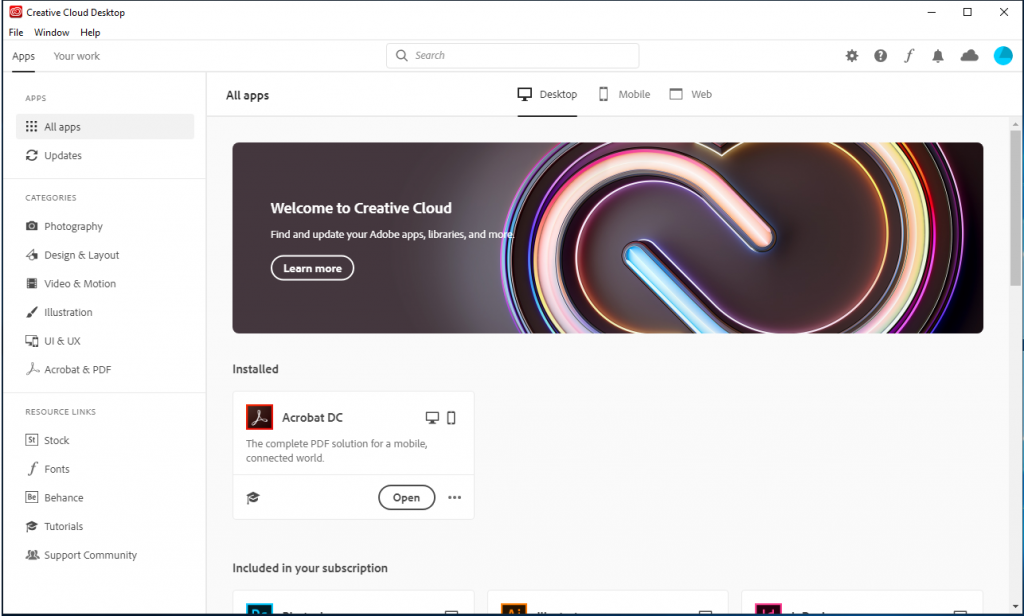
Student Access
Student Adobe Creative Cloud Access
Students can download and use Adobe Creative Cloud apps at no cost! Students do not need to register for an Adobe Enterprise Account in the same way that faculty and staff do. Students will simply download the Creative Cloud apps from the Adobe website, then login with an Enterprise account using their crimson email address and myBama password.
Step 1 – Download the Creative Cloud App.
Visit the Adobe Website to download the Creative Cloud App.
Step 2 – Sign In with an Enterprise ID.
Once the Creative Cloud App is installed, the program will launch and request a sign in. Enter your crimson email address.
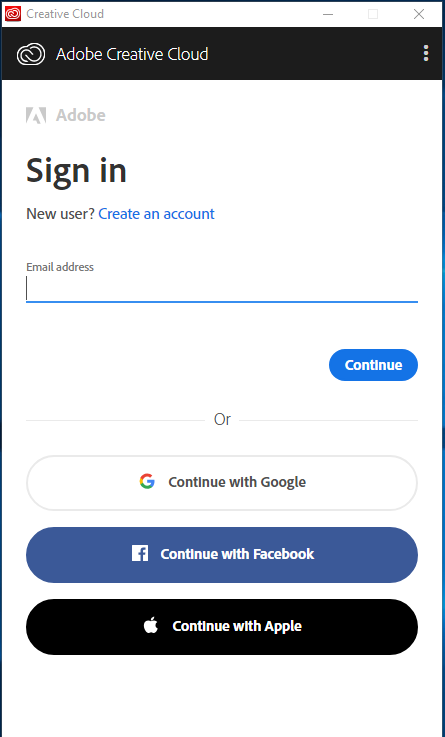
Step 3 – Continue to sign in with Enterprise ID.
Select Company or School Account.
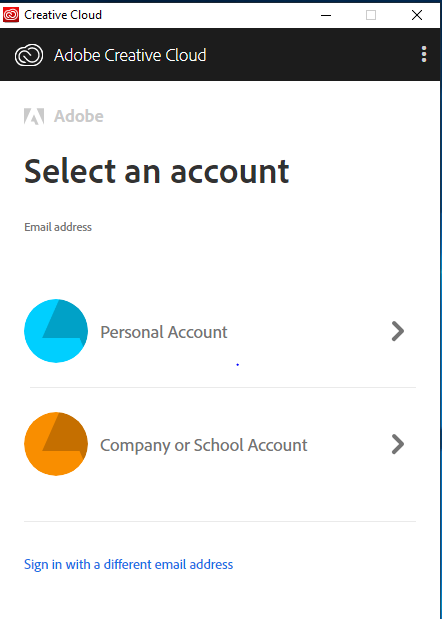
Step 4 – Sign in with myBama credentials.
You will be directed to a myBama sign in screen. Login with your myBama credentials.
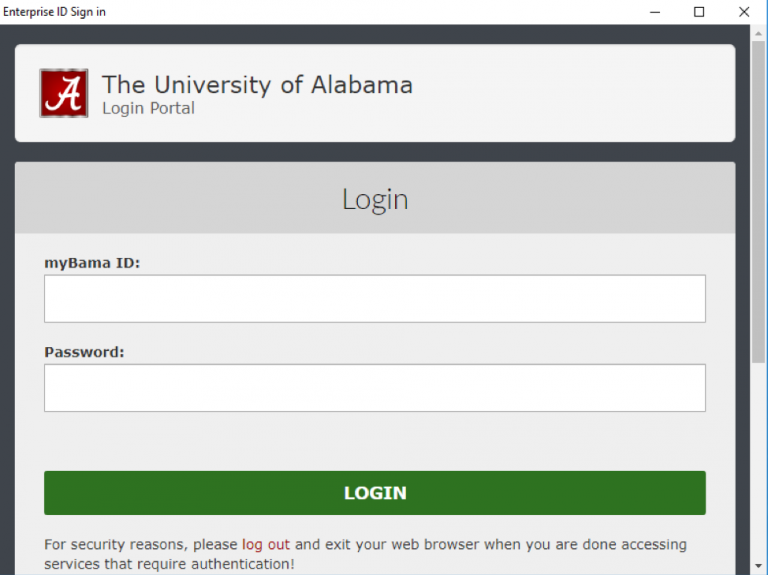
Step 5 – Get Creative!
Your account is now ready. You can download Creative Cloud applications such as Photoshop, InDesign and more by choosing the apps tab.
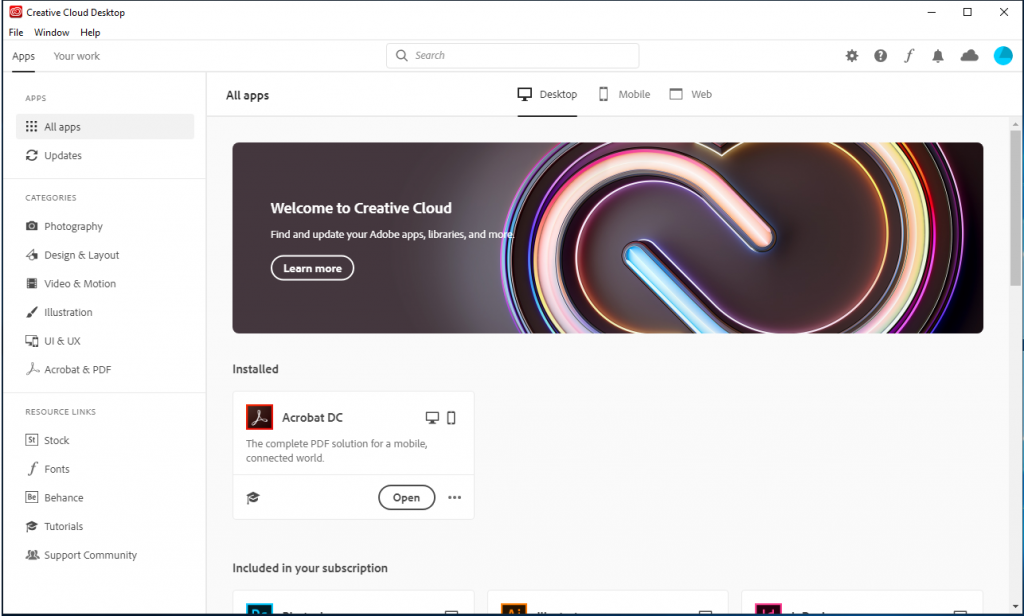
UA faculty and staff have the option of choosing from an Adobe Acrobat account or an Adobe Creative Cloud account. Most faculty and staff require an Adobe Acrobat account. Faculty and staff who have a need to use Lightroom, Photoshop, InDesign and other creative tools may use an Adobe Creative Cloud account. Please note that Adobe Creative Cloud does also include Acrobat.
Training & Tutorials
Adobe provides video trainings and tutorials for many of their tools. Visit the links below to get started.
- Photoshop
- Photoshop Lightroom
- InDesign
- Illustrator
- Premiere Rush
- XD
- Acrobat
- Adobe Scan
- Premiere Pro
- After Effects
- Audition
- Dreamweaver
Check out what other schools are doing with Adobe on the Adobe Education Exchange. UA faculty and staff can receive additional training through the UA LMS LinkedIn Learning portal.
Get Started – Creative Cloud Express
Wondering where to start with Adobe apps? Visit Creative Cloud Express. Creative Cloud Express is a template-driven platform that makes it easier than ever before to create professional and captivating designs. Creative Cloud Express combines the powers of Adobe Creative Cloud and Adobe PDF tools into one application, allowing users to create social media posts, promotional posters, videos and more. Creative Cloud Express has a similar look and functionality as Adobe Spark, but with new assets and editing features. We’ve created a step-by-step guide for you on how to create a page in Creative Cloud Express. Get started today.
Frequently Asked Questions
What is my UA Enterprise email address?
For faculty and staff, your Enterprise email address is your myBamausername@ua.edu email address. For students, it is your Crimson email address.
What if I already have an Adobe ID?
In order to obtain the UA licensed Adobe software at no charge, you will need to login with an Enterprise Account. Please follow the steps above to set up your account.
What if I already have an Adobe Creative Cloud Apps on my machine?
That’s great, you do not have to download new apps. You will simply need to login with your Enterprise Account to authenticate your applications.
Why do I get the message that I am using a free trial?
Chances are, you might have logged in as a Personal Account rather than with a Company or School account. Log out, and log back in after choosing “Company or School Account”. You will then login with your myBama username and password and be able to use the software under UA’s enterprise license.
How do I migrate content stored online with my personal Adobe ID account to the UA Enterprise account?
Adobe has helpful information on their website for backing up accounts and transferring assets.
Can I use my Adobe login on multiple devices?
Enterprise ID licenses allow for two active installations on two different devices.
Why am I getting a message that I already have an account?
You may have previously created an Adobe ID with your @ua.edu email address. You will need to create a new Adobe Enterprise Account in order to use the version provided to faculty and staff at no cost. Click the button above and follow the steps to get started.
Why am I getting a message that my username is not valid?
Students should enter their full Crimson email address, faculty and staff should enter their myBamausername@ua.edu email address. The application will not recognize just usernames, rather complete UA email addresses.
Why must students have an Adobe ID to use Adobe in computer labs?
UA has a shared device license to provide Adobe software in computer labs. An Adobe ID is required to access and use Adobe software. Students can quickly create an Adobe ID on the Adobe website, or they can login with an existing Adobe ID.
I am graduating. Can I keep the content I have created in Adobe?
Yes! We encourage all graduating students to create a personal Adobe account and migrate all work from their UA account to a personal account upon graduation from the University. More information on this process is available on Adobe’s website.
Lab Admins
Lab Administrators may install Adobe on shared machines in a lab or student environment. To be granted access to this procedure, please contact the IT Service Desk.
ELIGIBILITY AND COST
There is no cost for current UA students, faculty or staff to use Adobe Creative Cloud software.
LICENSING INFORMATION
Enterprise ID licenses allow for two active installations on two different devices. A personally owned devices may be selected as one of the devices. The Education License allows UA students, faculty and staff to reproduce, archive, modify and display the asset for purposes related to their professional, academic, and course work, including use in marketing and promotional materials, presentations, decorations, and digital productions that benefit the institution, college, or university. Using Stock for personal financial gain via the Education provisioning is not allowed.
SOFTWARE INFORMATION
For faculty and staff, the Enterprise ID is only valid while you are employed at UA. If you are no longer a faculty or staff member at UA, your account will not be active. For students, the Enterprise ID is only valid while you are currently enrolled in a course.